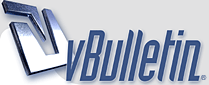
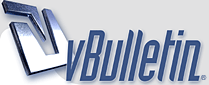 |
How To Fix RunDLL Errors In Windows 8.1
How To Fix RunDLL Errors In Windows 8.1 Among various other issues, RunDLL error is notably coming forward. It usually interrupts the user on system startup by prompting an annoying error message. Although the problem is clearly indicated in this specific error message, mainstream users are unable to comprehend it appropriately. This content will not only provide the guidelines to resolve this issue, but also educate you with the essentials in recognizing similar problems somewhere in future. For this purpose, you must understand and distinguish between the concepts of DLL and RunDLL. Let us start with something basic. http://i1093.photobucket.com/albums/...pse7141e32.jpg What is a DLL (Dynamic Link Library) file? A DLL or Dynamic Link Library file is a file type that encloses certain information, instructions, and functions. This information is used by other programs and applications to operate accordingly. Such files can be spotted via their .dll extension. A .dll file can facilitate either a single program, or multiple operations. For an instance, adobepdf.dll is a dedicated file to be used only by a single program, the Adobe Reader. On the other hand, gdi32.dll is a file with embedded functions for running basic Windows graphics interface components. This .dll file is usually shared by almost all Windows applications like File Explorer, MS Office, Internet Explorer, Mozilla Firefox, and others. Some earlier mentioned type of .dll files is vital for its relevant program to run. If such files are gone missing, the said program will likely fail to run giving a DLL error message. What is RunDLL? RunDLL technically termed as Rundll32.exe is a legitimate Microsoft Windows process and is very significant for the operating system to run properly. It is an executable component with .exe file extension. Since, there is no way a standalone .dll file can run itself, applications use rundll32.exe to run the functionality stored in these files. The registered location of rundll32 is within Windows directory at \Windows\System32. Rundll32 is automatically launched as the system boots and assist applications to make contact with desired .dll file. A Run DLL error is connected to this very same Windows component and might have multiple reasons. These causes are discussed in the section below. Why Rundll32.exe cause errors? Specifically, rundll32 or rundll32.exe display error message due to some basic reasons. These are, Cause 1: The .dll file desired by an application has gone missing. When this particular application reaches out rundll32 to locate and read the functions embedded in specified .dll file, rundll32 fails to complete the action ending up with an error message. Cause 2: Another instance of rundll32 error occurs when a .dll file, somehow, manages to list itself in System32 folder, while the application it supports does not exist at all. Such itinerant .dll file looks out for the reason of its survival in the system; and when it could not find one, it simply conflicts with rundll32 turning out to generate an error. Cause 3: Another and most common reason for Run DLL error comes from rundll32 itself. There are many malicious elements aiming towards the legitimate Windows component, rundll32.exe. In case if these elements intrude into the system, whether through the network or external storage, these imitate the authentic module creating a fake one and present itself being the actual one. As a result, Windows is unable to read the desired information in this counterfeit item and prompts with the error. 
Notice
Mentioned above, are three different sources of Run DLL error. These sources are taken as a base to identify the conflicting rudiments and their resolution methods. The given solutions are in accordance with the sequential order of causes as above. The first two cases will be accompanied by valid issues of concern these days. |
Re: How To Fix RunDLL Errors In Windows 8.1
Informative Post
Thanks ! |
Re: How To Fix RunDLL Errors In Windows 8.1
Thanks for nice sharing.................
|
Re: How To Fix RunDLL Errors In Windows 8.1
nice sharing
|
Re: How To Fix RunDLL Errors In Windows 8.1
Thanks For Stoppin By ..
|
Re: How To Fix RunDLL Errors In Windows 8.1
Thnks For Info
|
Re: How To Fix RunDLL Errors In Windows 8.1
Thanks ..
|
| All times are GMT +5. The time now is 06:29 AM. |
Powered by vBulletin®
Copyright ©2000 - 2024, Jelsoft Enterprises Ltd.