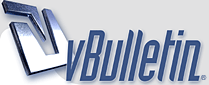
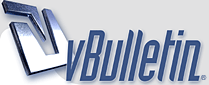 |
Creating Runny Text with Photoshop !
Creating Runny Text with Photoshop This tutorial shows the steps required to create runny text. Open a new file at 500x200 pixels with the dpi set at 72 and the mode set to RGB. I'll show the images at a smaller width and height to save loading time. Set the foreground color to a bright red and add some text. (I used the Fujiyama font, that came with Corel DRAW! 3.0, at 120 points with bold selected.) Flatten the text layer and the white background layer. http://www.grafx-design.com/images/07pht01.giffigure 7.1 Choose Image, Rotate Canvas, 90 CW. Choose Filter, Stylize, Wind. Set the method to Blast and the Direction to From the Right. Run the wind filter again with Filter, Wind or by pressing CTRL-F. Choose Image, Rotate Canvas, 90 CCW to set the image back to horizontal. http://www.grafx-design.com/images/07pht02.giffigure 7.2 Choose Filter, Blur, Gaussian Blur and set the Radius to 2.0 pixels. http://www.grafx-design.com/images/07pht03.giffigure 7.3 Choose Image, Adjust, Levels and enter 176 1.00 and 221 for the input levels. http://www.grafx-design.com/images/07pht04.giffigure 7.4 NOTE: you can play with these numbers a little but changing them to much will cause either color shifts or aliasing. If you've used a different color for the text and notice a color shift you may want to change the levels, especially the rightmost triangle. Choose Image, Adjust, Levels again and enter 167 1.00 and 235 for the input levels. NOTE: Again you may want to play with these settings. http://www.grafx-design.com/images/07pht05.gif figure7.5 That's it! VARIATION: As a variation you might try running Alien Skin's Inner Bevel on the text. Select the white background with the magic wand tool, choose Select, Similar and then Select, Inverse to select the red text. Apply the Inner Bevel filter with Filter, Eye Candy (or Alien Skin), Inner Bevel. I used the "rounded" preset but raised the bevel width to 29 and the highlight brightness to 51. http://www.grafx-design.com/images/07pht06.giffigure 7.6 That's it |
nice sharin falak
keep it up :) |
thanks for sharing
|
nicee thx4s
|
Thankss Thankss
|
Re: Creating Runny Text with Photoshop !
Thnx 4 sharin
|
Re: Creating Runny Text with Photoshop !
Very nice sharing :)
|
Re: Creating Runny Text with Photoshop !
niceee...
|
Re: Creating Runny Text with Photoshop !
very nice.....:swing:
|
Re: Creating Runny Text with Photoshop !
nice
thx for shairing |
| All times are GMT +5. The time now is 12:30 AM. |
Powered by vBulletin®
Copyright ©2000 - 2024, Jelsoft Enterprises Ltd.