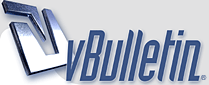
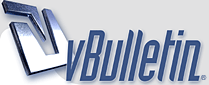 |
. x{ Adobe Photoshop keyboard shortcuts }x .
Global keyboard shortcuts 1.You can check all Your preferences pressing CTRL + K and learn more. 2. Press TAB - to show/hide tool panels; 3. Press SHIFT + TAB to show/hide only Your palette; 4. Press F repeatedly to cycle screen modes; 5. Press CTRL + TAB to switch to Your next document; 6. Press CTRL + SHIFT + TAB to switch to Your previous document; 7. Press CTRL + T to enter free transform mode; http://www.1stwebdesigner.com/wp-con...-transform.jpg Tip: You can scale proportionally from center Your transform by pressing and holding ALT + SHIFT, when You are dragging. 8. Press ALT + DELETE to fill the layer with foreground color or SHIFT + DELETE to fill with background color; Tip: You can use ALT + BACKSPACE or SHIFT + BACKSPACE to fill non-transparent pixels. 9. Press X to switch foreground/background color; 10. Press D to reset foreground/background color to black/white; http://www.1stwebdesigner.com/wp-con...ound-color.jpg Tip: You can use ALT + DELETE shortcut to fill just current selection. 11. If You work in high zoom pressing and holding SPACEBAR comes very handy by giving You hand tool to move small distance. Also You can use it greatly with the marquee tool (or rectangle, shape tool etc.) - just start dragging on the document, and press SPACEBAR while holding Your mouse and move it to desired place, resize as You want it and repeat circle until You are pleased http://www.1stwebdesigner.com/wp-con...arque-tool.jpg 12. When You are working, there are lot of experimenting going on, so very handy becomes undo/redo shortcuts : Press CTRL + Z to undo/redo previous activity; Press CTRL + ALT + Z to undo multiple times; 13. While working with big files, it is very important to save often (every 5-10 min) - press CTRL + S to save Your document; 14. I always use this one - press CTRL + ALT + SHIFT + S to bring up ’save for web & devices ‘ dialog; 15. If You often use filters remember this keyboard shortcut, to repeat previous accomplished filter : CTRL + F http://www.1stwebdesigner.com/wp-con.../09/filter.jpg 16. To draw precise, symmetrical circle or square or straight line press and hold SHIFT, while drawing it. http://www.1stwebdesigner.com/wp-con...09/precise.jpg 17. To temporarily switch to move tool while using another press CTRL + CLICK + hold you mouse 18. Open FILL dialogue by pressing SHIFT + BACKSPACE http://www.1stwebdesigner.com/wp-con...08/09/fill.jpg 19. You can test Your fonts easily by selecting Your text, then selecting “set font family” form and just pressing UP or DOWN buttons http://www.1stwebdesigner.com/wp-con.../testfonts.jpg 20. A always hated that I just can’t simply apply my text by pressing ENTER button..that was until I heard about some great keyboard shortcut! So how to approve and escape text editing mode? - easy. Just press Your numeric ENTER or CTRL + ENTER 21. Increase/decrease brush size pressing [ or ] - (left bracket or right bracket) Toolbar 22. Use Your toolbar shortcuts to switch between tools faster! Memorize shortcuts of tools You use the most http://www.1stwebdesigner.com/wp-con...tools-menu.jpg You can easily see keyboard shortcut by mouseover on certain tool http://www.1stwebdesigner.com/wp-con...escription.jpg |
Use Your Zoom http://www.1stwebdesigner.com/wp-con.../zoom-tool.jpg tool wisely! 23. Double click on zoom tool to zoom Your document 100% size; Tip: You can press CTRL + ALT + 0 to get actual pixels too (100 % size)! 24. Use keyboard shortcuts to zoom in/zoom out Your document: Zoom in - CTRL + + Zoom out - CTRL + - http://www.1stwebdesigner.com/wp-con...m-keyboard.jpg or use Your mouse scroll wheel to zoom in/zoom out - ALT + SCROLL WHEEL UP/ALT + SCROLL WHEEL DOWN 25. To temporarily switch to zoom http://www.1stwebdesigner.com/wp-con...zoom-tool1.jpg tool, while using another press: Quick zoom in: CTRL + SPACE + CLICK Quick zoom out: ALT + SPACE + CLICK 26. Use keyboard shortcuts CTRL + 0 to set Your image fit to window; 27. Press CTRL + W to close just Your current open document; Palette Note : check out Your palette keyboard shortcuts pressing ALT + W 28. Layers menu Note: press F7 to show/hide Your layers menu. 29. Press CTRL + SHIFT + N to create new layer with dialog box; 30. Press CTRL + SHIFT + ALT + N to create new layer without opening dialog box; 31. Press CTRL + ALT + J to duplicate active layer with dialog box; 32. Press CTRL + J to duplicate active layer without opening dialog box ; 33. How to navigate between layers: Mouse click on active layer and press SHIFT to select several layers: http://www.1stwebdesigner.com/wp-con...hift-layer.jpg Press and hold CONTROL to select or deselect definite layers; 34.Press CTRL+G to group selected layers in one group: Tip: use CTRL + SHIFT + G to ungroup layers http://www.1stwebdesigner.com/wp-con...rl-g-layer.jpg 35. Collapse or expand all groups in Your layers palette by pressing CTRL + CLICK on the group’s triangle http://www.1stwebdesigner.com/wp-con...ctrl-click.jpg http://www.1stwebdesigner.com/wp-con...lick-image.jpg 36. Show/ hide Your layers by and holding Your mouse and dragging it up/down. Repeat to do inverse action: http://www.1stwebdesigner.com/wp-con...visibility.jpg 37. To mask layers, do this trick - hold ALT + MOUSEOVER on the line between layers: http://www.1stwebdesigner.com/wp-con...08/09/mask.jpg 38. Click and drag background layer to make duplicate. I suggest to use this action starting every new file: http://www.1stwebdesigner.com/wp-con...round-copy.jpg |
39. Press ALT + CLICK on http://www.1stwebdesigner.com/wp-con...008/09/eye.jpg icon - to show/hide all layers, except active one: http://www.1stwebdesigner.com/wp-con...w-hide-all.jpg 40. Press CAPSLOCK to show cursor precise/standard mode; 41. Press CTRL + CLICK on layer http://www.1stwebdesigner.com/wp-con...8/09/layer.jpgto make selection: http://www.1stwebdesigner.com/wp-con...-selection.jpg 42. Press CTRL + I to inverse current selection; 43. Press CTRL + D to deselect current selection; 44. You maybe knew about deselect shortcut, but did You know how to reselect previous selection? Just press CTRL + SHIFT + D ! 45. Press CTRL + E to merge selected layers or press CTRL + SHIFT + E to merge all visible layers into one; 46. If You ever wanted to make Your text longer or little bit shorter with tracking, You can do it easy with keyboard shortcuts - so first select Your text and then press CTRL + ALT + > or CTRL + ALT + < to set wider or thinner indent. 47. You can easily change Your layer or brush opacity http://www.1stwebdesigner.com/wp-con...09/opacity.jpg by just pressing number keys - 1 = 10%, 2 = 20%, 3 = 30% etc. 48. And lastly I want to provide You with great *.pdf file I found out there. It is 4 page PDF document with ALL possible ADOBE PHOTOSHOP CS3 shortcuts ! It’s great isn’t it? You can check out the list and maybe You’ll find some more great shortcuts You didn’t know about! Good luck shortcutting! Oh, well and here is the link: http://www.1stwebdesigner.com/wp-con...p-keyboard.jpg |
Thanks alot this is very helpfull post .Clicked On Install
|
Thanks Sista fo Sharin'
Nice sharing(y) |
Realy Damn Gud !! Thnx Fo ShaRing !!:ww:
|
beautiful post
|
nice
|
Re: . x{ Adobe Photoshop keyboard shortcuts }x .
nice
thx for shairing |
Re: . x{ Adobe Photoshop keyboard shortcuts }x .
nice...
|
| All times are GMT +5. The time now is 02:12 PM. |
Powered by vBulletin®
Copyright ©2000 - 2025, Jelsoft Enterprises Ltd.