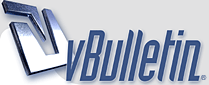
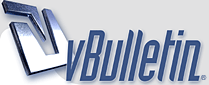 |
No mouse? use windows mouse keys tip
No mouse? use windows mouse keys tip Here is a great tip for when you have no mouse and need to do things with a mouse. On the Start menu: * Select Control Panel In Control Panel: * Be sure you are in Classic View (all Control Panel icons are showing). * If not, under Control Panel in the left pane, select Switch to Classic View. * Select Accessibility Options. In the Accessibility Options dialog box: * Select the Mouse tab. On the Mouse tab: To turn on MouseKeys: * Select the Use MouseKeys check box. Note To turn off MouseKeys, clear the Use Mousekeys check box. o access MouseKeys settings: * Be sure that Use MouseKeys is selected. * Select Settings In the Setting for MouseKeys dialog box: * Select the options you want * Select OK twice to save your settings and close the dialog boxes. o close Control Panel: * Select the Close button. The number pad is now your mouse and use the number 5 for left click. Pressing ctrl speeds up mouse. tweak as necessary. http://www.microsoft.com/enable/trai...mousekeys.aspx |
Re: No mouse? use windows mouse keys tip
great work janab:handshake:
|
Re: No mouse? use windows mouse keys tip
thanks
|
Re: No mouse? use windows mouse keys tip
nice sharing
|
Re: No mouse? use windows mouse keys tip
thanksss
|
Re: No mouse? use windows mouse keys tip
nice
thx for shairing |
Re: No mouse? use windows mouse keys tip
thanks.........
|
Re: No mouse? use windows mouse keys tip
really nice sharing
|
Re: No mouse? use windows mouse keys tip
thanks for sharringg
|
Re: No mouse? use windows mouse keys tip
thanks for sharringg
|
| All times are GMT +5. The time now is 01:17 PM. |
Powered by vBulletin®
Copyright ©2000 - 2025, Jelsoft Enterprises Ltd.