MeraForum Community.No 1 Pakistani Forum Community

| Adobe photoshop !! Adobe photo shop lectures !! |
| Advertisement |

 |
|
|
Thread Tools | Display Modes |
|
|
|
(#1)

|
|
|||
 Show Printable Version Show Printable Version
 Email this Page
10-27-2011, 06:52 PM Email this Page
10-27-2011, 06:52 PM
 Introduction Id like to point out that I was inspired to design this after seeing (and using) Louie Mantias The Dark Knight wallpaper, which He also has tons of other amazing wallpapers that you can download in fullscreen or widescreen resolutions. Obviously you know what well be making in this tutorial, but you should know that you should at least have basic knowledge of Photoshop to follow completely through. Well be using a lot of the basics in Photoshop, including tools and layer-related stuff. 1. Making your Canvas We need to start by making a new document in Photoshop. For this tutorial you should use the resolution that fits your screen - in my case 1680 x 1050! Bring some rulers onto your canvas in the center. Select some appropriate colors then drag a radial gradient in the middle of your document.  Colors used were #3d3b3c and #0e0d11. 2. Background Texture Time to add a little detail to the background. Find and copy onto your canvas a nice, grungy texture. For this you can use paper, stone, abstract or whatever! Copy it into your canvas, resize it then mess with the layer mode & opacity/fill. I tried Color Dodge with a fill of 30%.  Get another texture, this time you can use something random. Again mess with the layer mode and opacity, use whatever comes out nice & to your liking.  (rusty metal texture added) 3. Bat Logo Time to get a nice bat logo for our wallpaper. For this you might want to go to Google Images and search for a good-quality batman logo. Just remember, go for the new and much cooler batman logo, not the old corny one from the 60s Since Im no professional with the Pen Tool or Illustrator, I enlisted the help of my brother Simon in tracing the batman logo, and it came out perfectly:  Copy your bat logo onto the canvas and rasterize it (conver it to pixels). Now you may want to make a few duplicates of your original layer, just in case something goes wrong. 4. Metal Effect (Bat Logo) Now we want to make our bat logo a bit more interesting. Do you have any ideas on how to do that? I personally had a great struggle with this part but anyway, follow this and Im sure well come out with a decent metal effect Start by darkening up your logo a little bit (start with a base color of #878787). Now, head into the blending options for your bat layer and apply the following layer styles: Remember: depending on what size document and logo youre working with, you may need to tweak those settings. I now have a basic beveled effect:  OK, not looking so great, yet! Create a new layer (layer > new > layer) then merge this layer together with your logo layer, this will apply the layer styles to the pixels so we can start afresh. Find and get out the Burn Tool, set the settings to low (Midtones, 30%) and do a little bit of burning on the inside of the logo.  Now, using the Dodge Tool with moderate settings (Highlights, 35%) do a little bit of dodge-work on the edges/corners of your logo.  Get out the Burn Tool again, using the same settings as before, darken the middle area of your logo a little more.  Now its time for some more layer styles:Again, depending on what sizes youre working with here, you may need to alter the inner shadow/inner glow settings.  Not bad now! As done before, create a new layer then merge it with the layer applied with the layer styles. After this, darken up your logo a little more using the levels feature (ctrl+l).  OK, were done for that part, but we want to add a little more metal to the logo (next step). 5. Metal Textures (Bat Logo) Again, check out your texture resources and find some nice, rusty metal textures. To start with I used a galvanized metal texture. Copy your texture to the canvas, resize it then crop it to the bat logo pixels (using a layer mask).  Now, time to mess with some layer modes. For the first galvanized metal texture layer I used Color Dodge with 40% fill, then I duplicated this layer and changed the layer mode to Overlay and left the fill opacity intact.  Not really noticeable, hey? Anyway, to finish off I added one more texture on top, with a large rusty bit at the top:  For this layer I used Linear Burn and 27% fill (please remember, all the textures used in this tutorial can be downloaded from CG Textures).  (click for larger version) 6. Finshing Effects for Bat Logo OK, to finish off with the bat logo I think we should add a shadow and also one of those cool light rays in the background. For the shadow, simply apply an Outer Glow layer style to the main layer. For the cool light ray effect I was talking about, get one of your original bat logo layers (with one solid color) and apply Filter > Blur > Radial Blur with similar settings to these:  Now we have a cool blur like this:  I think a good idea for a better effect would be to make the shape slightly bigger before apply radial blur, so it stands out on the sides a little bit more. Anyway, after youre done with the radial blur, change the layer mode to Color Dodge and lower the fill if you think it necessary.  So, as you can see, on the left we have the final bat logo on top of the light ray in the background, and on the right is the final light ray with the layer mode changed. Further Effects As I write this I continue getting ideas to improve on the final product, but I cant list them all! You should keep adding your own stuff to the outcome though, as youll always come across a better effect. One idea is to create another light ray effect and place it on top of all the other layers, use a layer mode such as Overlay and erase away some of the inner area.  (additional light ray effect on the right, as explained above) 7. Additional Textures If you want a much darker outcome, you should continue adding textures on top of the whole document (not just the shape or the background, but the whole thing) and continue playing with layer modes, fills, layer masks, etc. Dont forget the ole trusty but crusty brushes either!  (more textures, more adjustment layers, etc.)
●❤ღ Dяєaм Lоvєґ ღ❤●
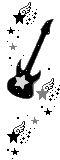  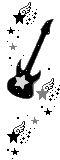 |
| Sponsored Links |
|
|
|
(#2)

|
|
|||
 Show Printable Version Show Printable Version
 Email this Page
10-27-2011, 10:05 PM Email this Page
10-27-2011, 10:05 PM
woww woww wowww woowww thisss iss awsumm  ) )
[SIGPIC][/SIGPIC] ~Ishq Hy MEra HUSSAIN(a.s.)~
Keh Raha Hy Yeh KHUDA Keh Rahey Hain Ambiyaaa Ishq Hy MEra HUSSAIN(a.s.) ISHQ HY MERAAA HUSSAIN(a.s.) MumLikat ALLAH Ki Hy Hukmuraa.n Mera HUSSAIN(a.s.) Raaz-e-Haq K Raaz Ka Hy Raazdaa.n Mera HUSSAIN(a.s.) MaLik-e-KuL MaLik-e-DonO Jaha.n Mera HUSSAIN(a.s.) KarbaLa Mei Dey Raha Hy ImtiHaa.n Mera HUSSAIN(a.s.) Ku Kahu Na BarmaLaaa Ku Kahu Na BarmaLaaa Ishq Hy MEra HUSSAIN(a.s.) ISHQ HY MERAAA HUSSAIN(a.s.) Hur Ghari Hy Labb Kusha Qur'an Iski Shaan MEi TazKira Iska MusaLsaL Ja BaJa QUr'an MEi Jao Dekho Kya Likha Hy Suraah-e-Rehmaan Mei BoLta Hy Mera MauLa(a.s.) Lehja-e-Yazdaan MEi AyatO Ki Hy Sadaaa AyatO Ki Hy Sadaaa ISHQ HY MERAAA HUSSAIN(a.s.) ISHQ HY MERAAA HUSSAIN(a.s.) Kho Gaye They Raah Mei JO UnkO Rastey Dey Diye Hur(a.s.) Ko Jannat Ki Sanad Raahib Ko Betey Dey Diyee Khaak Ko Khaak-e-Shifaa WaLey Jo Rutbey Dey Diye.. BaaL-o-Parr Fitruss Ko Gehwarey Sey Apney Dey Diye.. Keh Key Yeh Fitruss Urhaaaa Keh Key Yeh Fitruss Urhaaaa ISHQ HY MERAAA HUSSAIN(a.s.) ISHQ HY MERAAA HUSSAIN(a.s.) Shamma GuL Kar K DiLo Ko Tumney Roshan Kardiyaa Choda Sadiya.n Ho Gayi Hain aj Bhi Yaad-e-Sadaa Tumney Apney Khuun Sey Sainchi Hy Aisey KarbaLaa KarbaLa Ki Khaak Ko Tumney Mu-aLLa Hai Kiyaa Keh Rahi Hy KarbaLaaa Keh Rahi Hy KarbaLaaa ISHQ HY MERAAA HUSSAIN(a.s.) ISHQ HY MERAAA HUSSAIN(a.s.) Kis Qadar ALaa Hy Kismat Mohsin-O-SaLmaan Ki NauKri Shabbir(a.s.) Ki HumKo Hy Virsey Mei MiLii Hay Lahoo Mei Maujzann Ishq-e-HUSSAIN(a.s.) Ibn-e-ALI(a.s.) Nauha Goyi Nauha Khwani Hy Hamari Zindagi HUm Kahengey Jaa Bajaaey Jaa Bajaa HUm Kahengey Jaa Bajaaey Jaa Bajaa ISHQ HY MERAAA HUSSAIN(a.s.) ISHQ HY MERAAA HUSSAIN(a.s.) ISHQ HY MERAAA HUSSAIN(a.s.) ISHQ HY MERAAA HUSSAIN(a.s.) SaLaam Ya HUSSAIN(a.s.) |
|
(#3)

|
|
|||
 Show Printable Version Show Printable Version
 Email this Page
11-08-2011, 04:45 AM Email this Page
11-08-2011, 04:45 AM
|
|
(#4)

|
|
|||
 Show Printable Version Show Printable Version
 Email this Page
10-28-2011, 12:34 AM Email this Page
10-28-2011, 12:34 AM
|
|
(#5)

|
|
|||
 Show Printable Version Show Printable Version
 Email this Page
11-08-2011, 04:46 AM Email this Page
11-08-2011, 04:46 AM
|
|
(#6)

|
|
|||
 Show Printable Version Show Printable Version
 Email this Page
10-28-2011, 08:53 AM Email this Page
10-28-2011, 08:53 AM
|
|
(#7)

|
|
|||
 Show Printable Version Show Printable Version
 Email this Page
11-08-2011, 04:47 AM Email this Page
11-08-2011, 04:47 AM
|
|
(#8)

|
|
||||
 Show Printable Version Show Printable Version
 Email this Page
10-28-2011, 01:52 PM Email this Page
10-28-2011, 01:52 PM
|
|
(#9)

|
|
|||
 Show Printable Version Show Printable Version
 Email this Page
11-08-2011, 04:52 AM Email this Page
11-08-2011, 04:52 AM
|
|
(#10)

|
|
|||
 Show Printable Version Show Printable Version
 Email this Page
10-28-2011, 08:31 PM Email this Page
10-28-2011, 08:31 PM
|

 |
| Bookmarks |
| Tags |
| Щallpapёя, ♥, ♥Έ΄, bу, daґк, tнє, tashi, ๑ |
|
|
 Similar Threads
Similar Threads
|
||||
| Thread | Thread Starter | Forum | Replies | Last Post |
| - ..♥.Έ._΄ ♥ $цммёя Cоllёcтїои 2011 fоя Mєй & Щомєи -๑- Bу Ta$нїї- ..♥.Έ | ღƬαsнι☣Rασ | Fashion Gallery | 7 | 01-12-2012 03:29 PM |
| - ..♥.Έ._΄ ♥ Їйтёґє$тїиg Advєятї$їйg -๑- Bу Ta$нїї - ..♥.Έ._΄ ♥ | ღƬαsнι☣Rασ | Pics And Images | 8 | 12-06-2011 10:47 PM |
| - ..♥.Έ._΄ ♥ Tнє Шояld$ Laяgє$т Cґцї$ё $нїp -๑- Bу Ta$нїї- ..♥.Έ._΄ ♥ | ღƬαsнι☣Rασ | Pics And Images | 10 | 12-02-2011 05:16 PM |
| - ..♥.Έ._΄ ♥ Tоотї Hцї Cнооґї Кєу Tцкяaу $ё -๑- Bу Tashiї- ..♥.Έ._΄ ♥ | ღƬαsнι☣Rασ | Ashaar's | 10 | 11-11-2011 10:39 AM |
| - ..♥.Έ._΄ ♥ Hцм Bнї КaЬнї MонaЬЬaт Кїa Кaятє Tнё -๑- Bу Tashiї - ..♥.Έ._΄ ♥ | ღƬαsнι☣Rασ | Miscellaneous/Mix Poetry | 2 | 08-21-2011 01:10 AM |