MeraForum Community.No 1 Pakistani Forum Community

| Adobe photoshop !! Adobe photo shop lectures !! |
| Advertisement |
|
|
Thread Tools | Display Modes |
|
|
|
(#1)

|
|
|||
 Show Printable Version Show Printable Version
 Email this Page
11-21-2012, 04:55 PM Email this Page
11-21-2012, 04:55 PM
Create a Royal Gold Text Effect in Photoshop Using Layer Styles Final Product What You'll Be Creating 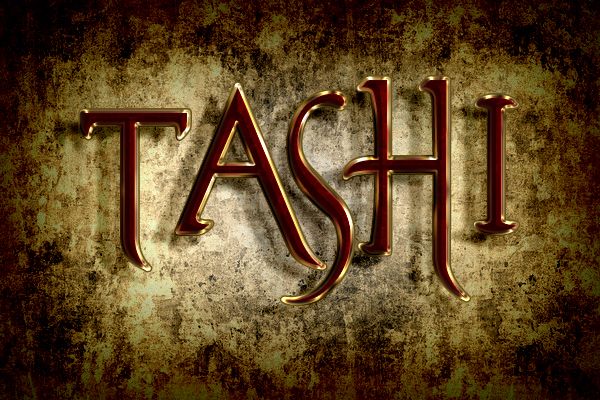 In this quick tutorial we will show you how to create a royal gold text effect using layer styles in Photoshop. Lets get started!
Step 1 First create a new .PSD document, 600 x 400 pixels in RGB mode, 72 DPI with any background color. Now prepare your assets. Install the Evanescent font onto your computer and open both .PAT files 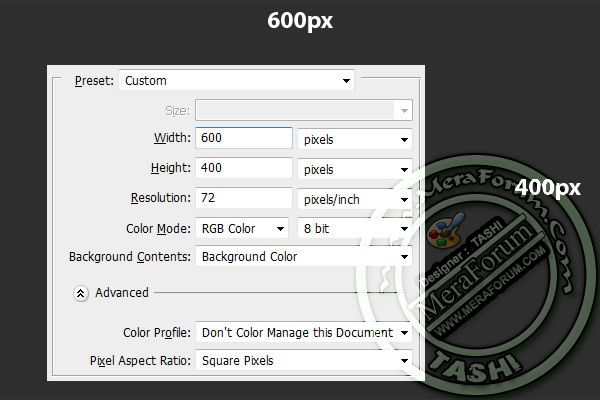 Step 2 Go to Menu > Layer > Layer Style > Blending Options and use the settings below. You can also access Blending Options by double clicking on the layer in your layers menu. The other way is to right click on the layer in your layers menu and choose Blending Options. When you are done with all the settings below, dont forget to hit "OK" in the Blending Options window. 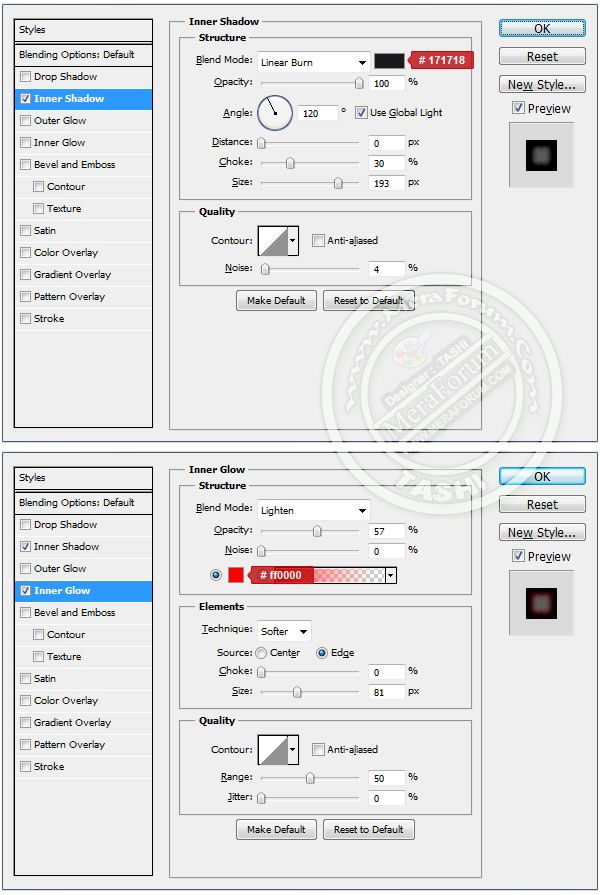 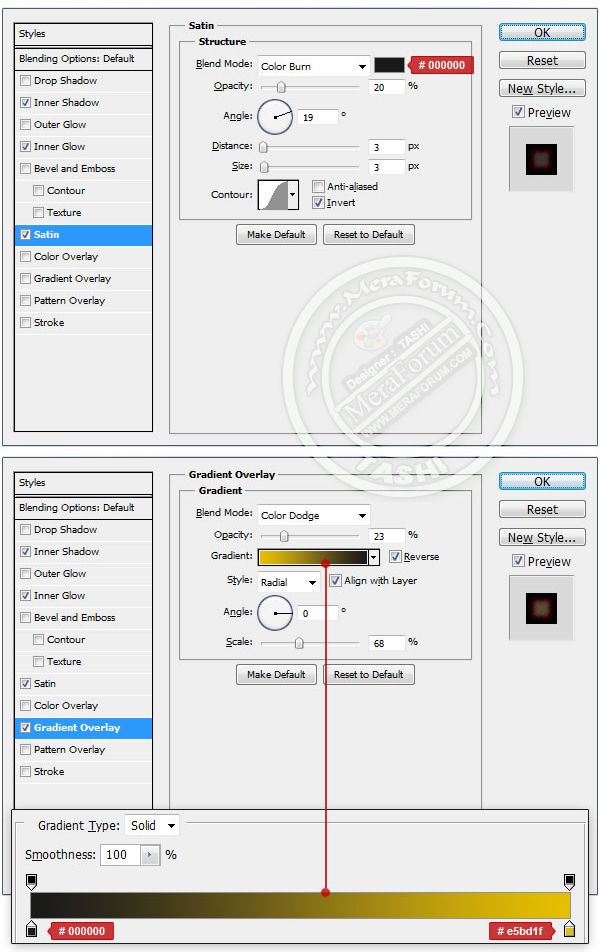 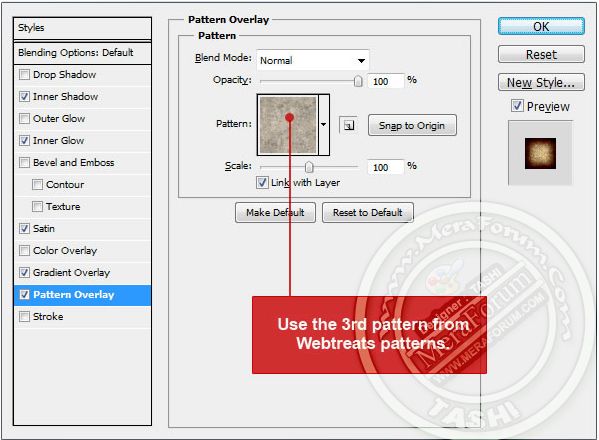 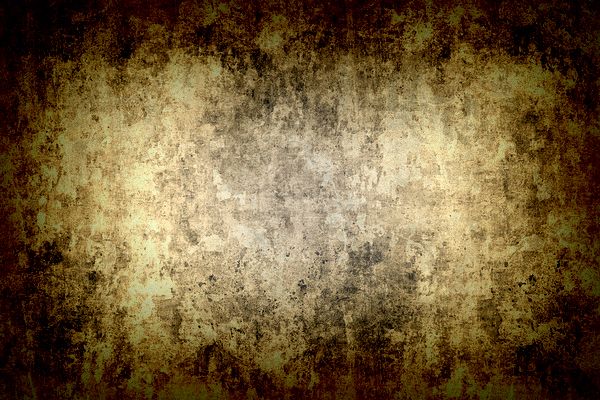 Step 3 Now we can start applying our text effect. First choose the type tool and change font to evanescent, Now type your text somewhere in the center of the image. You can write any word, but in this tutorial Ill use "TASHI" 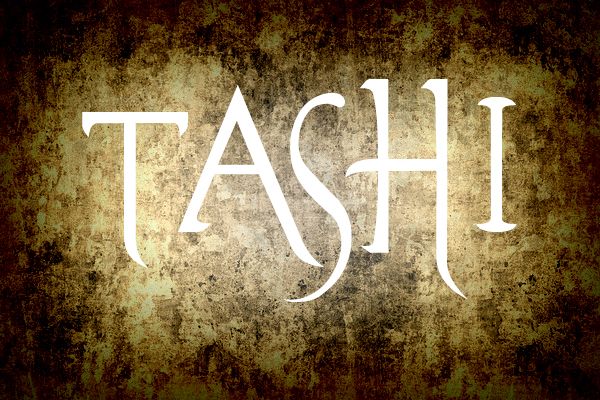 Step 4 Finally, we are ready to start with our text style. Go to Menu > Layer > Layer Style > Blending Options and use the settings below on your text. When you are done with all the settings below, dont forget to hit "OK" in the Blending Options window. 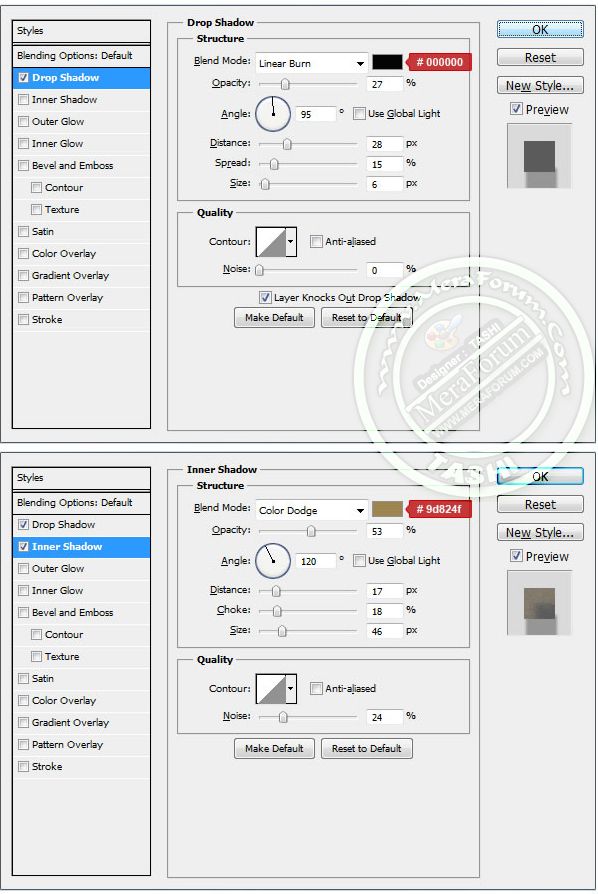 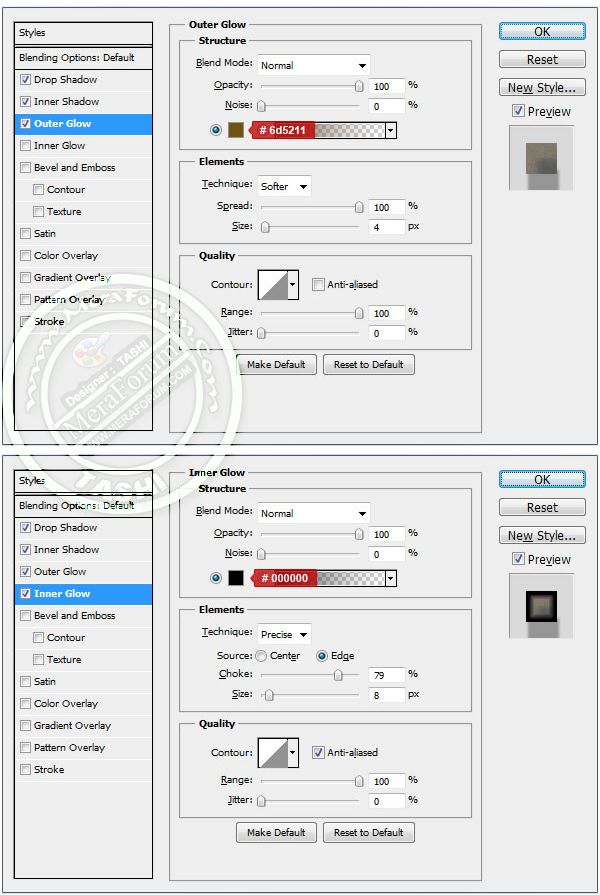 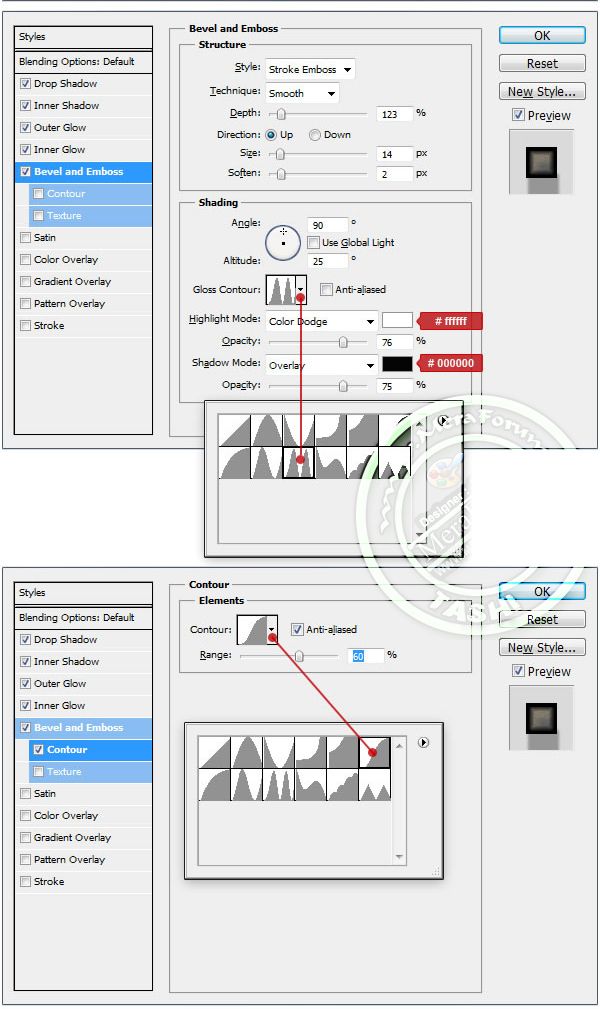 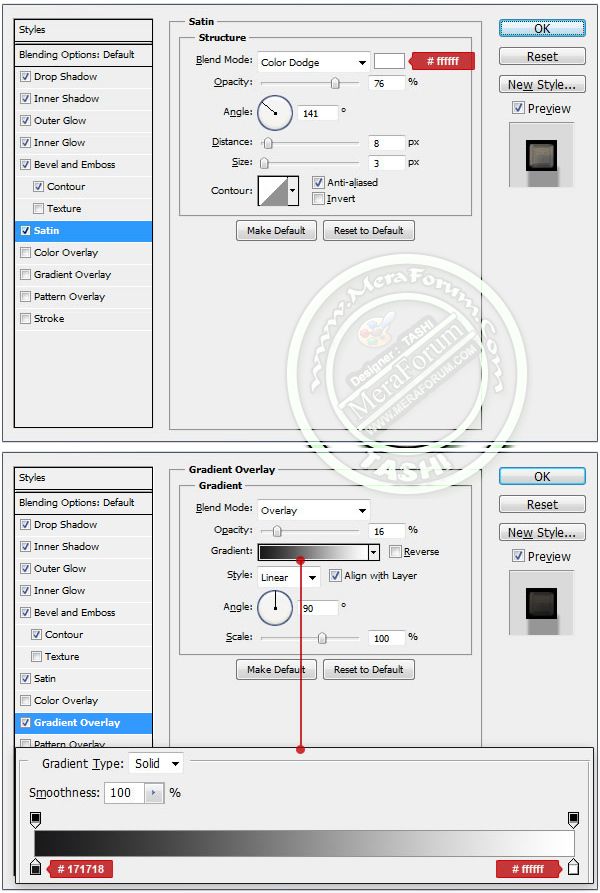 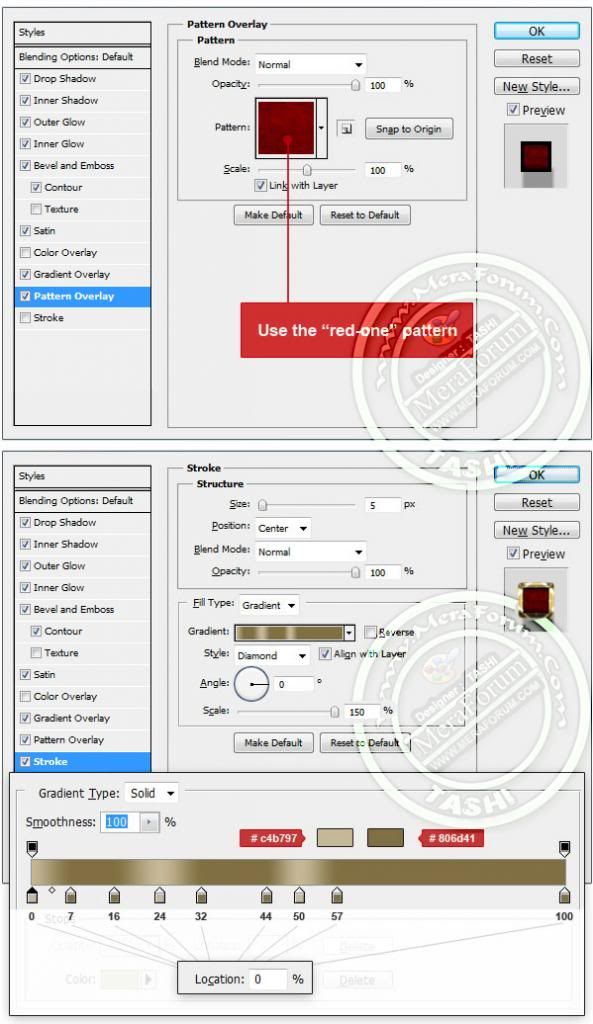  Step 4 We are almost there. Now we need to duplicate our text layer. Select the text layer in layer menu and go to Menu > Layer > Duplicate layer and name it as you wish. Now go to Menu > Layer > Layer Style > Clear Layer Style as we will make different style for this layer. Finally, go to Menu > Layer > Layer Style > Blending Options and use the settings below on our text. When you are done with all the settings below, dont forget to hit "OK" in the Blending Options window. 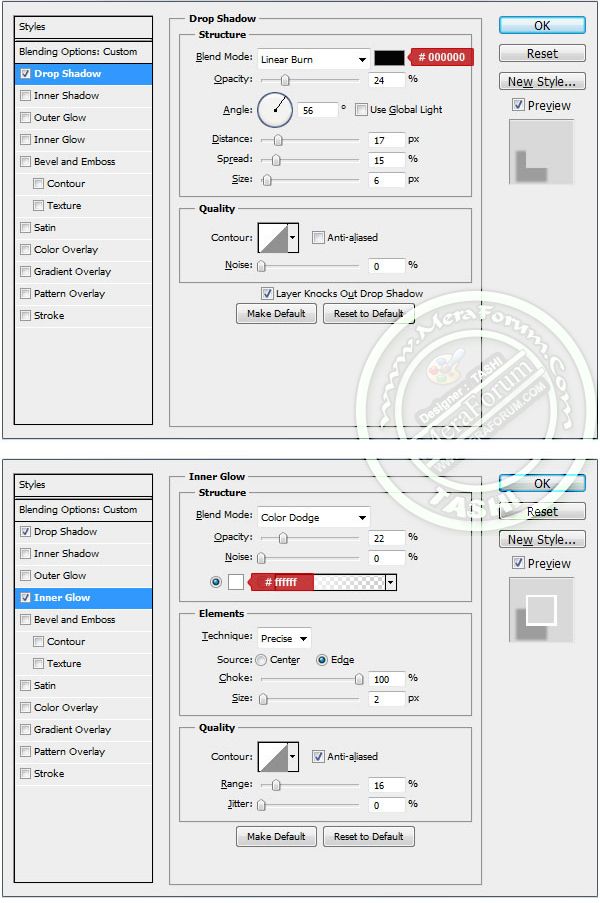 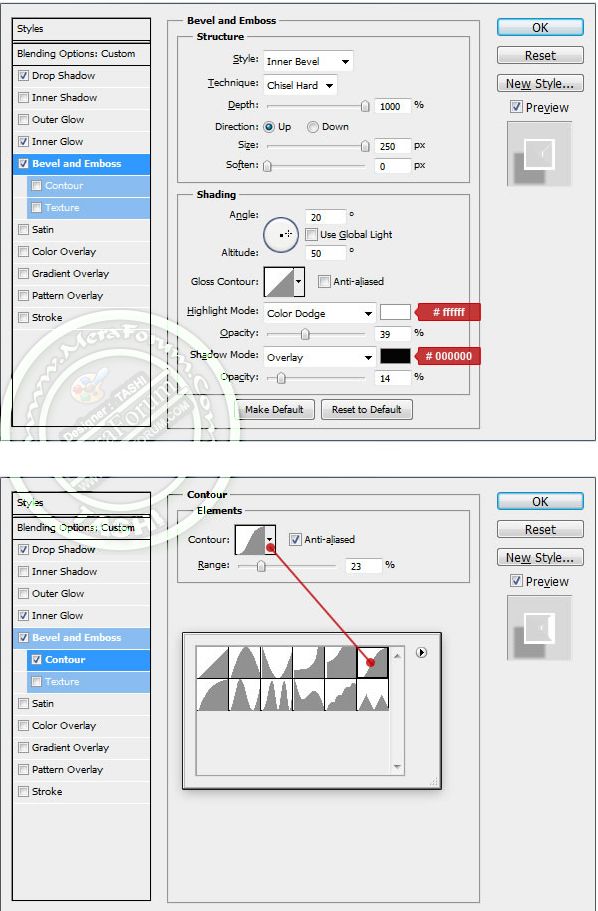 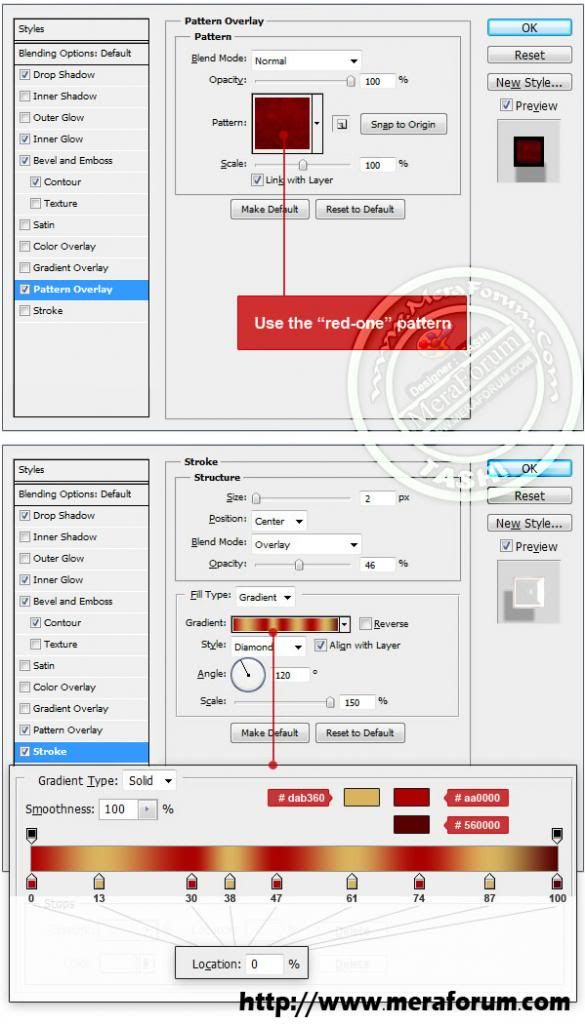 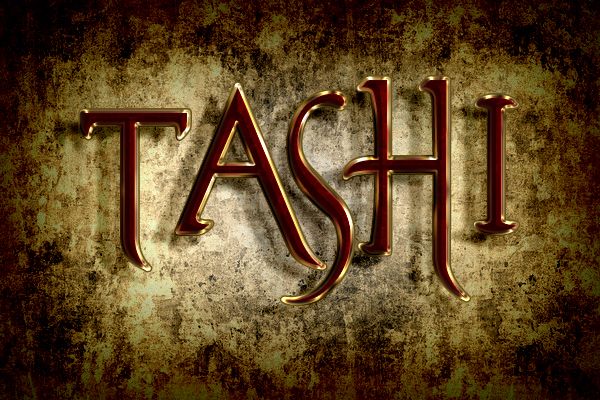
●❤ღ Dяєaм Lоvєґ ღ❤●
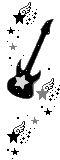  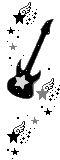 |
| Sponsored Links |
|
|
| Bookmarks |
| Tags |
| tashirao |
|
|
 Similar Threads
Similar Threads
|
||||
| Thread | Thread Starter | Forum | Replies | Last Post |
| Text Tutorial MFT#2 | AYAZ | MF Design Tutorials | 18 | 01-29-2013 06:04 AM |
| black and Gold smoky eye makeup Tutorial | Abewsha | Beauty Classes | 51 | 11-04-2012 11:56 PM |
| Text tutorial | Alia | MF Design Tutorials | 21 | 03-27-2012 09:03 PM |
| ! Creating Reflective Gold Text with Photoshop ! | QUEEN OF HEARTS ... | Adobe photoshop | 6 | 03-13-2012 04:02 PM |
| - ..♥.Έ.•_΄ ♥ Creating Shadow Effect -‘๑’- Bу Tashi - ..♥.Έ.•_΄ ♥ | ღƬαsнι☣Rασ | Adobe photoshop | 8 | 03-13-2012 03:58 PM |